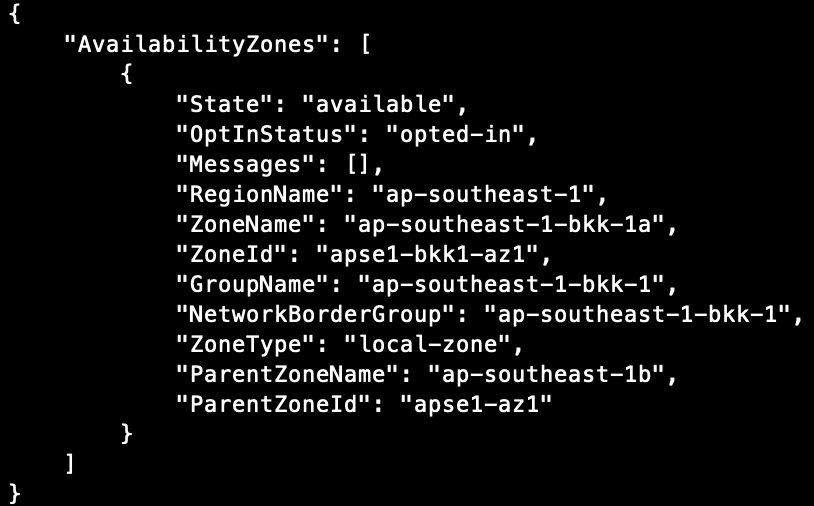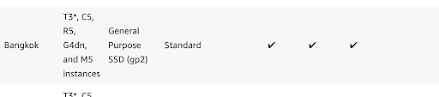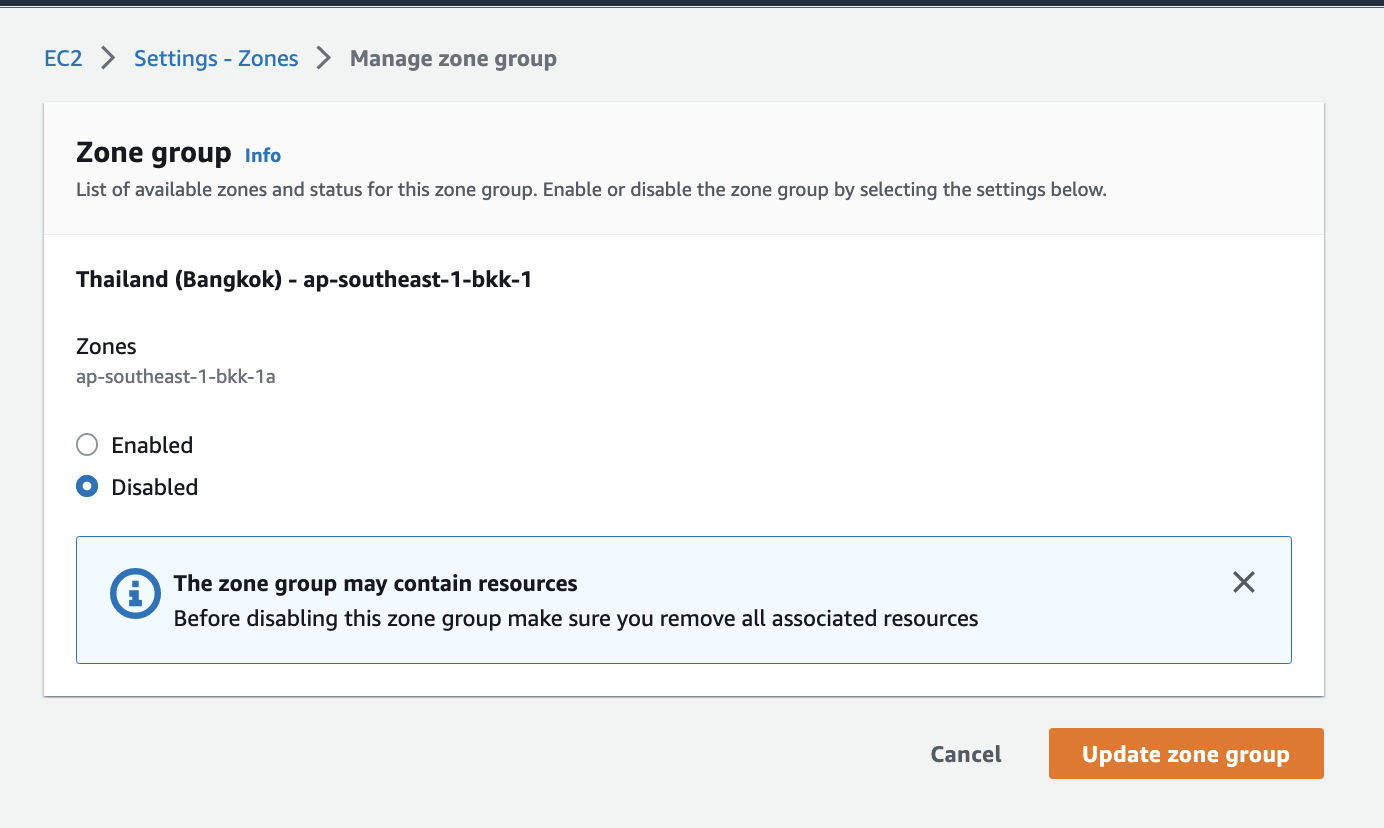AWS: On Demand Capacity Reservation (ODCR) and preventing Insufficient Capacity Error (ICE)
What is ODCR, and why does it matter? On-Demand Capacity Reservation is one of the ways how we can reserve capacity on AWS. This feature helped to reserved capacity especially the large EC2 instance or special instances like (P series) that is very little in the Availability Zones (AZ). The service will not charge you if you have an EC2 running 24 by 7. It will ensure when you need to start/stop your EC2, the same instance family/types for that particular AZ are reserved for you. It is not commitment-based, like a Reserved Instance or Saving Plan, where you need a minimum of 1 year. ODCR is only activated once you enable it in the AWS Console. You can cancel it anytime if you do not needed. What is an Insufficient Capacity Error (ICE)? ICE is an exception where there are not enough EC2 instance families available in a particular Region or AZ. This is not common in AWS, but it has happened before, especially for large EC2 like 32x or special EC2 like P series. How does ODCR h...